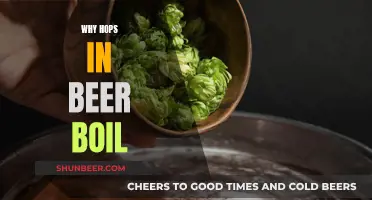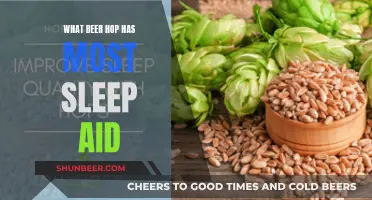BeerSmith 3.1 has added support for multiple dry hops in a beer recipe. The new update allows brewers to specify both a dry hop start time and start phase, giving them more flexibility to record their dry hop additions and better specify double and triple dry-hopped beers. This feature is useful for brewers who want to experiment with hopping in the primary fermentation to promote biotransformations and create fruity flavors in their IPAs.
What You'll Learn

How to add multiple dry hops in BeerSmith 3.1
BeerSmith 3.1 has added some critical new features and updates, including the ability to add multiple dry hops. Here's a step-by-step guide on how to add multiple dry hops in BeerSmith 3.1:
Step 1: Understand Dry Hopping
Dry hopping is a technique used in beer brewing to enhance the aroma and flavour of the beer. It involves adding hops after the fermentation process, either during or after primary fermentation. This technique allows brewers to capture and preserve fragile hop aroma oils, which can be lost if boiled. By dry hopping, brewers can transfer these oils to the beer, resulting in a strong hop aroma.
Step 2: Access the Dry Hop Feature
In BeerSmith 3.1, go to the "Recipe" section and select "Add Hop." This will open a dialog box where you can enter information about the hops. Make sure to select "Dry Hop" for the use field. This will activate the additional fields for dry hopping.
Step 3: Specify the Start Time and Phase
BeerSmith 3.1 allows you to specify both the start time and the start phase of your dry hop addition. You can enter the number of days before bottling or specify a particular day of primary fermentation. For example, you can enter "3 days before bottling" or "4 days into the primary fermentation." This flexibility enables you to record your dry hop additions accurately.
Step 4: Repeat for Multiple Dry Hops
If you are using multiple dry hop additions, simply repeat the process for each addition. You can specify different start times and phases for each addition, allowing you to create complex dry hopping schedules. This feature is particularly useful for brewers who are using double or triple dry hopping techniques.
Step 5: View the Calendar
BeerSmith 3.1 also added the dry hop additions to the calendar view. Go to "Recipes -> Calendar" and set the brew date for the recipe. This will display the entire brewing schedule, including the dates for adding your dry hops. This visual representation helps you plan and organise your brewing process effectively.
By following these steps, you can easily add multiple dry hops in BeerSmith 3.1, giving you more control over your brewing process and allowing you to experiment with different dry hopping techniques to create unique and flavourful beers.
Hops in Near Beer: What's the Deal?
You may want to see also

Specifying the dry hop start time and phase
BeerSmith 3.1 has added support for specifying both the dry hop phase and days into the phase to support the more complex dry hop schedules that brewers are using now, including dry hops in the primary fermenter. This gives brewers a lot more flexibility to record their dry hop additions and better specify double and triple dry hopped beers.
To use this feature, add a new hop to your recipe and then select “Dry Hop” for the use field. The extra fields for the start of the dry hop and the phase of the dry hop will be shown so you can specify the starting point and duration. For example, you can specify a traditional dry hop that is 3 days before bottling, or a dry hop 4 days into the primary fermentation.
You can also specify dry hop as the use, then put in “Dry hop for” 15 days, “Start Dry Hop” at 1 day, and under “Dry Hop Phase” select “Days into primary”.
Measuring Hops in Beer: The Ultimate Guide to Alpha Acids
You may want to see also

Viewing the dry hop schedule on the calendar
To view the dry hop schedule on the calendar in BeerSmith 3, start by selecting the "Calendar" command on the View menu. This will allow you to edit and manage your calendar.
By default, the calendar will show the current month, but you can change the month or year using the buttons on the toolbar or ribbon. If you want to return to the current month, simply select the "Today" button.
To view your dry hop schedule, make sure you have added a recipe to the calendar. The key dates of the recipe, including the brewing date, key fermentation dates, and bottling date, will then be displayed on the calendar.
If you have multiple items on a single day, a small number with a circle around it will be displayed in the upper right corner of that day. Clicking on the day's title will bring up a popup menu that shows all the events for that day. This is helpful if there are too many items to display on the screen at once.
By following these steps, you can easily view and manage your dry hop schedule on the BeerSmith 3 calendar.
Hop Butcher's Lactose: A Universal Addition?
You may want to see also

Recording dry hop additions
Step 1: Add a New Hop to Your Recipe
Begin by opening your recipe in BeerSmith 3.1. Navigate to the "Ingredients" section and click on the "Add Ingredient" button. Scroll through the list of ingredients and select the specific hop variety you wish to use for your dry hop addition.
Step 2: Specify the Use as "Dry Hop"
Once you've selected the hop variety, you'll need to specify how it is used in your recipe. In the Use field, select "Dry Hop" from the drop-down menu. This setting tells BeerSmith that you intend to use this hop addition for dry hopping purposes.
Step 3: Define the Start of Dry Hop and Phase
With the "Dry Hop" use selected, two additional fields will appear: "Start of Dry Hop" and "Phase of the Dry Hop." Here, you can specify the timing and stage of your dry hop addition.
For example, if you're adding the dry hops 4 days into the primary fermentation, you would enter "4" in the "Start of Dry Hop" field and select "Days into Primary" in the "Phase of the Dry Hop" field.
Alternatively, if you're adding the dry hops 3 days before bottling, you would enter "3" in the "Start of Dry Hop" field and select "Days before Bottling" in the "Phase of the Dry Hop" field.
Step 4: Input the Amount and Duration
After setting the start time and phase, specify the amount of hops you will be using for this addition. You can input the quantity in grams, ounces, or any other suitable unit of measurement.
Additionally, you can define the duration of the dry hop contact time. While traditional recommendations suggest longer contact times, current trends lean towards shorter durations to avoid grassy or vegetal flavours. A range of 24-72 hours is often considered sufficient for effective dry hopping.
Step 5: View Your Recipe Calendar
Once you've entered all the relevant information for your dry hop addition, you can visualize the timing of your additions by checking the recipe calendar. Go to "Recipes" in the main menu, then select "Calendar." Ensure that you have set the brew date for your recipe, and the calendar will display when to add your dry hops according to the parameters you've set.
Sour Beers: Do They Have Hops?
You may want to see also

Using the Dry Hop field
To use the dry hop feature in BeerSmith 3.1, you first need to add a new hop to your recipe and then select "Dry Hop" for the use field. This will allow you to specify the start of the dry hop and the phase of the dry hop, giving you more flexibility to record your dry hop additions. You can also indicate the duration of the dry hop by specifying the number of days into the primary fermentation that the dry hop should start.
For example, if you want to add a dry hop 4 days into the primary fermentation, you would select "Dry Hop" for the use field, set the start of the dry hop to 4 days, and select "Days into primary" for the phase of the dry hop. This will ensure that the dry hop addition is made at the correct time during the brewing process.
Additionally, BeerSmith 3.1 allows you to view your dry hop additions on the calendar view. To do this, go to Recipes -> Calendar, set the brew date for the recipe, and the dry hop additions will be displayed on the calendar. This helps you keep track of when to add your dry hops during the brewing process.
The dry hop feature in BeerSmith 3.1 gives you more control over your dry hop additions and helps you better specify double and triple dry-hopped beers. By using this feature, you can fine-tune your recipes and experiment with different dry hop schedules to achieve the desired flavour and aroma in your beer.
Growing Beer Hops Indoors: A Step-by-Step Guide
You may want to see also
Frequently asked questions
To add a new dry hop, go to your recipe, add a new hop, and then select "Dry Hop" for the use field. You can then specify the start of the dry hop and the phase of the dry hop.
To view your dry hop schedule, go to Recipes -> Calendar, set the brew date for the recipe, and the calendar will show when to add your dry hops.
Yes, you can specify both a dry hop start time and start phase for each addition. This allows you to record your dry hop additions more flexibly, including double and triple dry hopped beers.
Yes, you can specify these grains as "sparge" additions, and they will be excluded from the mash water volume and pH calculations but included in the sparge water calculations.
Yes, you can import TILT data from the Session tab. There is a "Tilt Data Import" button at the bottom that allows you to import either Tilt CSV data or data from a Google Spreadsheet link.